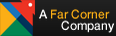|
|
|
FOR WINDOWS:
Internet Explorer 4
- Click on the View menu, then click Internet Options.
- Click on the Advanced tab.
- Scroll down to the "Cookies" section under "Security".
- There are three options under Cookies. Select "Always Accept Cookies".
- Click OK to close and save the changes to Internet Options.
- Close and restart the browser, then please try again!
Internet Explorer 5
- Click on the Tools menu, then click Internet Options.
- Click on the Security tab.
- The lower half of this window is titled "Security level for this zone". Click the "Default Level" button near the bottom right of the window.
- Click OK to close and save the changes to Internet Options.
- Close and restart the browser, then please try again!
Internet Explorer 6
- Click on the Tools menu, then click Internet Options.
- Click on the Security tab.
- The lower half of this window is titled "Security level for this zone". Click the "Default Level" button near the bottom right of the window.
- Click OK to close and save the changes to Internet Options.
- Close and restart the browser, then please try again!
Netscape 4
- Click on the Edit menu, then click Preferences.
- In the Category list on the left side, click on Advanced.
- The lower half of the window on the right side is titled "Cookies". Select the option "Accept All Cookies".
- Click OK to close and save the changes to Preferences.
- Close and restart the browser, then please try again!
Netscape 6
- Click on the Edit menu, then click Preferences.
- In the Category list on the left side, double-click on Advanced to expand the options underneath Advanced.
- Click on Cookies under Advanced. "Cookie Acceptance Policy" will be displayed on the right side of the Preferences window.
- Select the option "Accept All Cookies".
- Click OK to close and save the changes to Preferences.
- Close and restart the browser, then please try again!
AOL 4
- Sign off AOL so the "Login" screen is displayed.
- Click on the My AOL menu, then click Preferences.
- In the Preferences window, click on the "WWW" button.
- The "AOL Internet Properties" window will open. Click on the Security tab.
- Make sure that the "medium (more secure)" option is selected.
- Click OK to close and save changes to AOL Internet Properties.
- Close Preferences. The login screen should be displayed again.
- Please login to AOL and try our site again!
AOL 5
- Sign off AOL so the "Login" screen is displayed.
- Click on the My AOL menu, then click Preferences.
- In the Preferences window, click on the "WWW" button.
- The "AOL Internet Properties" window will open. Click on the Security tab.
- The lower half of this window is titled "Security level for this zone". Click on the "Default Level" button near the bottom right of the window.
- Click OK to close and save changes to AOL Internet Properties.
- Close Preferences. The login screen should be displayed again.
- Please login to AOL and try our site again!
AOL 6
- Sign off AOL so the "Login" screen is displayed.
- Click the Settings menu, then click Preferences.
- Under Organization, on the right side of Preferences, click on "Internet Properties (WWW)"
- The "AOL Internet Properties" window will open. Click on the Security tab.
- The lower half of this window is titled "Security level for this zone". Click the "Default Level" button near the bottom right of the window.
- Click OK to close and save changes to AOL Internet Properties.
- Close Preferences. The login screen should be displayed again.
- Please login to AOL and try our site again!
FOR MACINTOSH:
Internet Explorer 4 & 5
- Click on the Edit menu, then click Preferences.
- The "Internet Explorer Preferences" window opens. Under the heading "Receiving Files", click the option "Cookies".
- Make sure that the option "When receiving cookies:" is set to "Never Ask".
- Click OK to close and save changes to Internet Explorer Preferences.
- Close and restart the browser and please try again!
Netscape 4
- Click on the Edit menu, then click Preferences.
- The Preferences window opens. In the Category list in the left side click on "Advanced"
- The Cookies options are on the lower half of the right side of the Preferences window. Select the option "Accept All Cookies".
- Click OK to close and save changes to Preferences.
- Close and restart the browser, then please try again!
Netscape 6
- Click on the Edit menu, then click Preferences.
- In the Category list on the left side, double-click on "Privacy and Security" to expand the options underneath.
- Click on "Cookies" under Privacy and Security. The Cookies options will be displayed on the right side of the Preferences window.
- Select the option "Enable All Cookies".
- Click OK to close and save the changes to Preferences.
- Close and restart the browser, then please try again!
AOL
- Sign off AOL so the "Login" screen is displayed.
- Click on the My AOL menu, then click Preferences.
- On the Preferences screen, click the "WWW" button on the left, then click on the "Advanced Settings" button on the right.
- The "Internet Settings" window will open. On the left is a list of options. Under the heading "Receiving Files" is the option "Cookies". Click on Cookies.
- The "Cookie Settings" will be displayed on the right side of the Internet Settings window. Make sure the option that reads "When accepting cookies:" has "Never Ask" selected.
- Click OK to close Internet Settings and save the changes. Close Preferences.
- Please login to AOL and try our site again!
|
|